Perhaps it’s a little late since I think Blackberry is starting to lose ground against newer smarter device such as Android and Windows OS however I can not deny that Blackberry messenger is still the most convenience messenger around. Blackberry Messenger or BBM featured a Profile Picture / Avatar where you can put your customized picture whether just a normal one, or animated (GIF format). Recently my friend showed me a Picture that is just a white blank but it’s showing a picture or message when highlighted. This hidden Profile Picture is also known as Ghost Picture. And after a bit of searching, I came up to the easiest method so far. All you need is a digital picture and the most known graphic editor, Photoshop. The version I’ve been using is Windows CS4 for different PS version please adjust accordingly.
So, here it is..
1. Open the picture you want to convert. The Picture must be in the same dimension, preferably in 180p x 180p. You can use the Image Size menu should you like.
2. Convert the picture to Black and White using IMAGE -> ADJUSTMENTS -> BLACK & WHITE menu
3. Adjust the Brightness and Contrast using IMAGE ->ADJUSTMENTS -> BRIGHTNESS/CONTRAST you might want to balance the picture so the shade can be captured. Remember it’s basically a duo-tones picture.
4. Now go to SELECT and pick COLOR RANGE and follow this setting :
5. Now make a new Layer (CTRL + SHIFT + N)
6. With the New Layer highlighted, pick the PAINT BUCKET option and change the Front Color to White
7. Now go to EDIT and FILL
8. Uncheck the first Layer (the one with the complete picture) so now it’s only the new layer is active.
9. Now to finalize it, go to FILE and SAVE AS the picture. You MUST save the picture in PNG format.
10. Transfer / Send your picture to your Blackberry device.
And that’s all. Pretty easy right ?